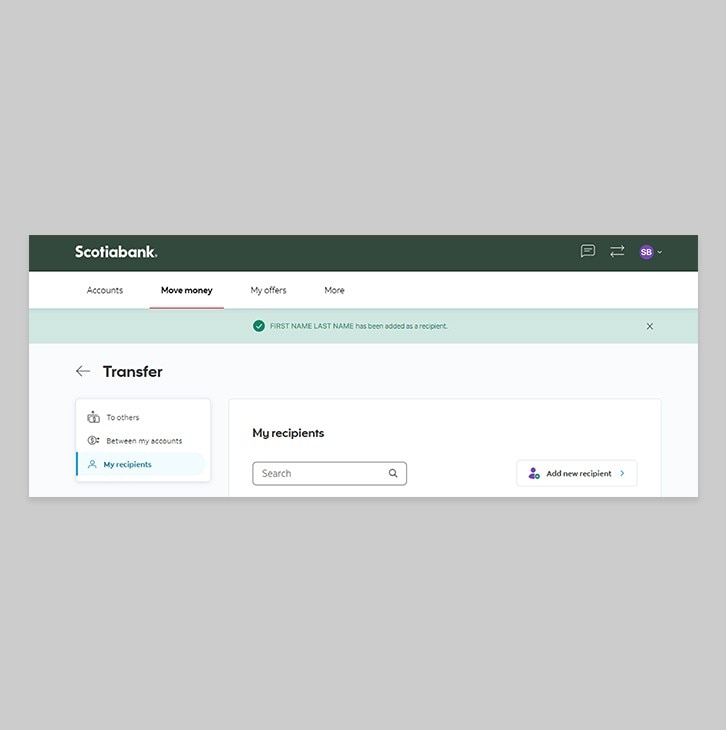How-to add a Scotiabank transfer recipient.
One time is all you need. Add transfer recipients and get started today.
Let's get started.
Follow the steps below.
Step 1 - Sign in to Scotia OnLine Banking
Go to Scotia OnLine, enter your username, password and click the "sign in" button to continue.
You should receive your verification code in your email's inbox immediately. If you don't see it, check your spam and/or promotions folder. If after a couple minutes, it's still not there, click the "Send me a verification code" link.
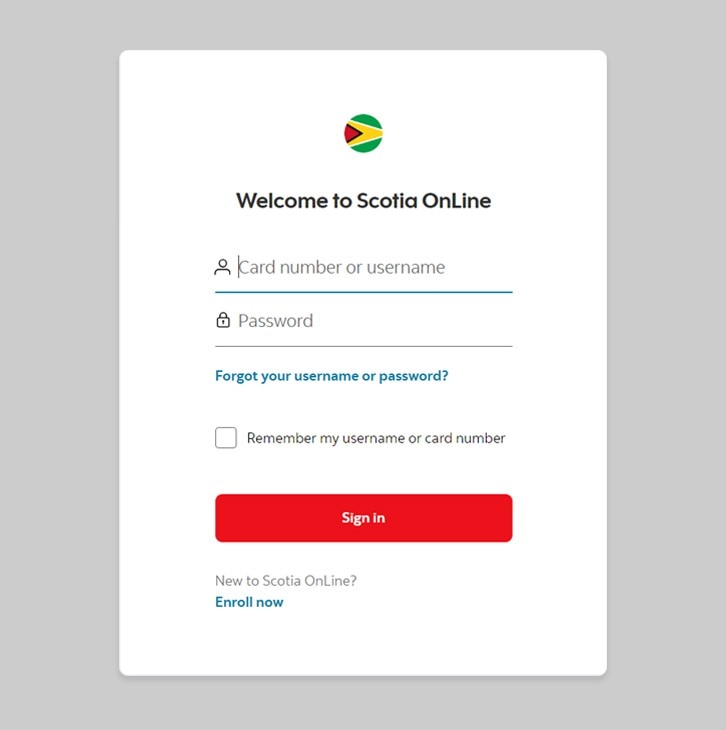
Step 2 - Go to the Move money tab
On the dashboard, click on the second tab at the top “Move money”
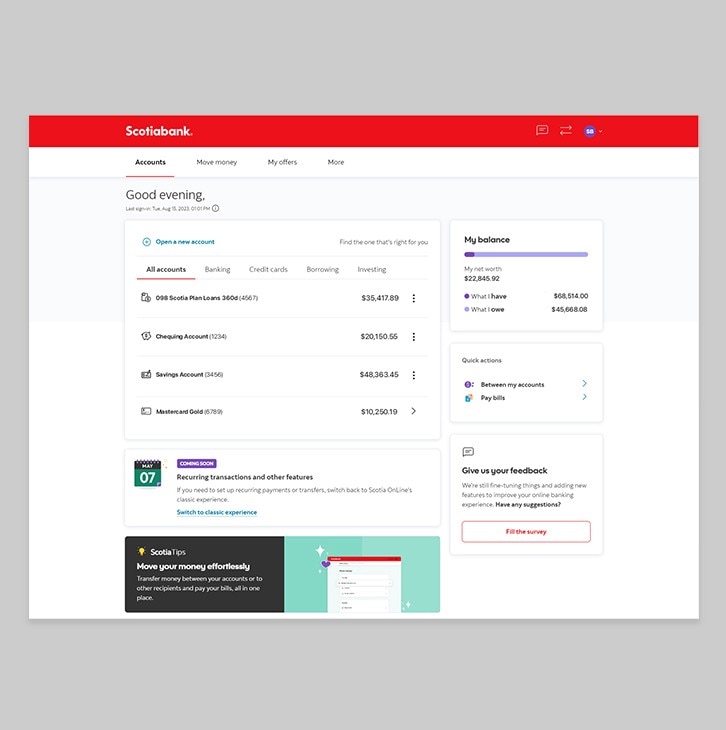
Step 3 - Manage your transfer recipients
Under the Transfer section, click on "Add or remove recipients".
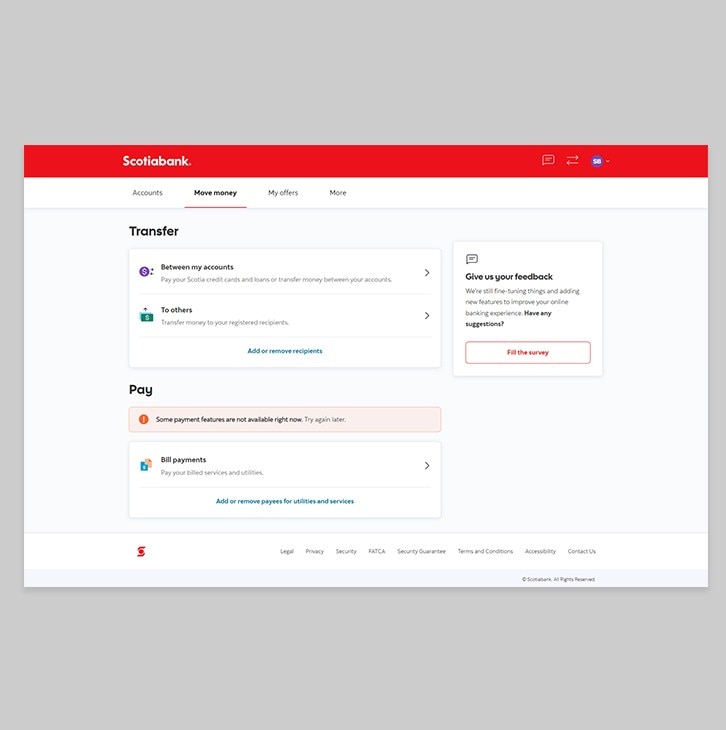
Step 4 - Select Add a new recipient
Click on "Add new recipient" button.
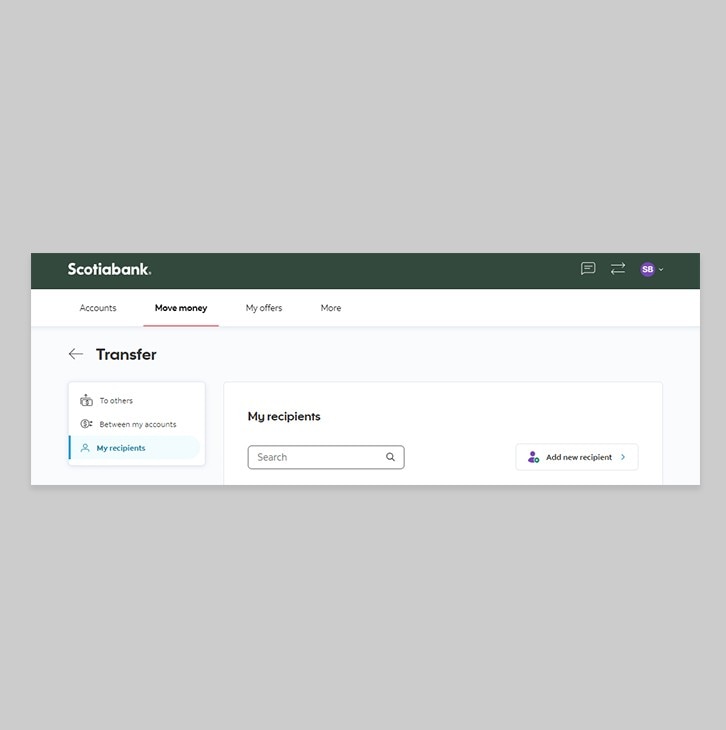
Step 5 - Select account type and bank
Select whether the account you are adding is a Business or Personal account, then select Scotiabank. You'll also be prompted to select the account type.
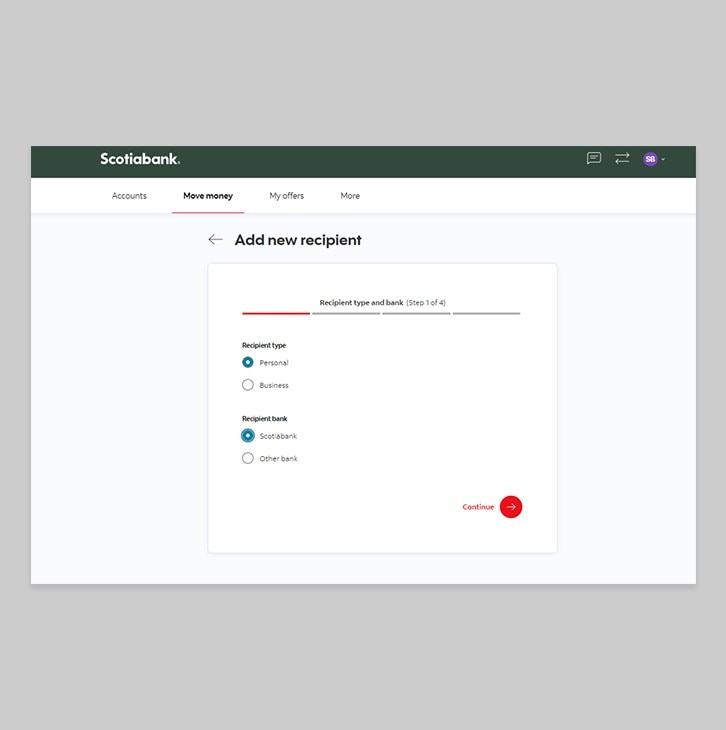
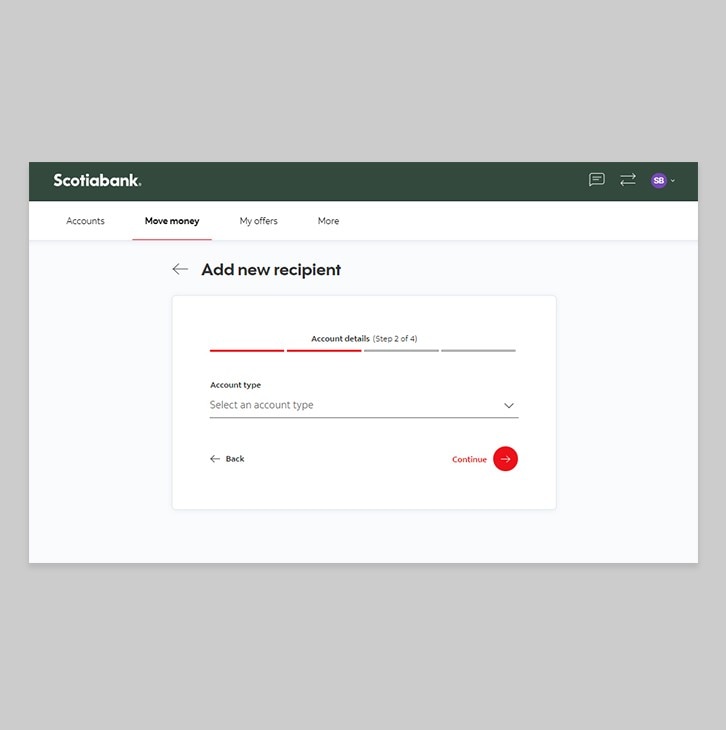
Step 6 - Add your recipient's account details
After selecting Scotiabank, you'll be prompted to enter the below information about the recipient.
- Account number
- Currency
- Branch name/transit
Once all fields are filled out, please review and ensure that everything is accurate before you proceed.
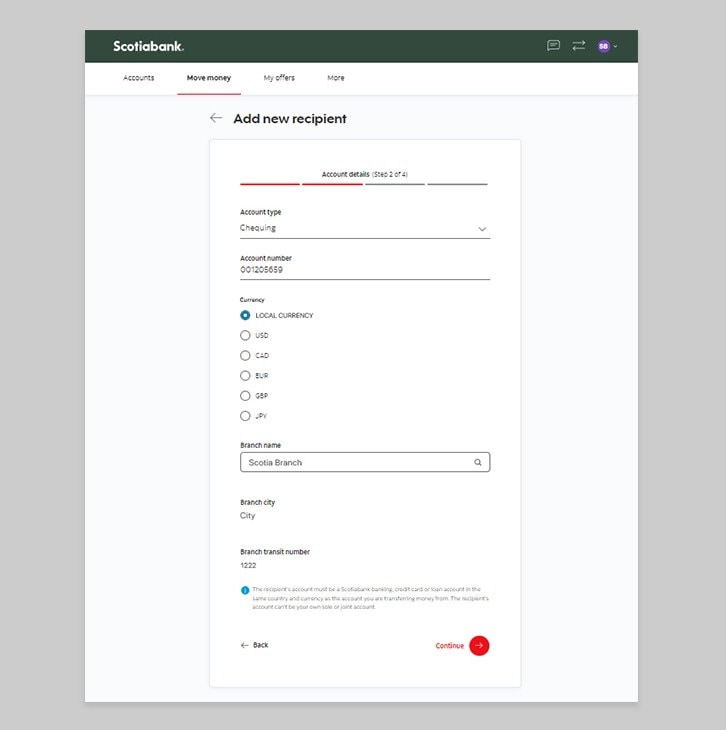
Step 7 - Review your recipient's details
Your Scotiabank recipient's first name and last name will automatically appear. Review all details once more and then click "add recipient"
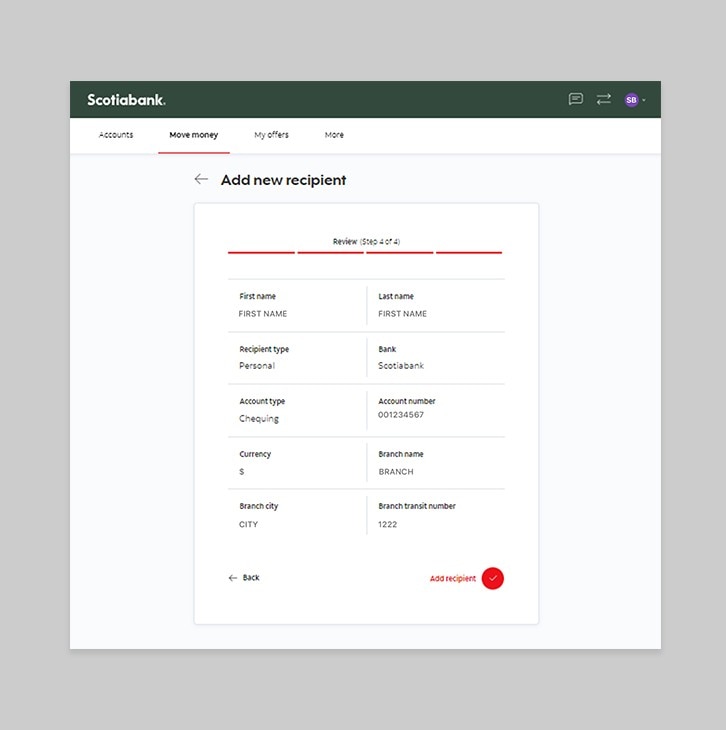
Step 8 - Verify your identify
You should receive your verification code sent to your personal email or via text message immediately. If you don't see it, check your spam and/or promotions folder. If you don't receive it within one minute, request a new one.
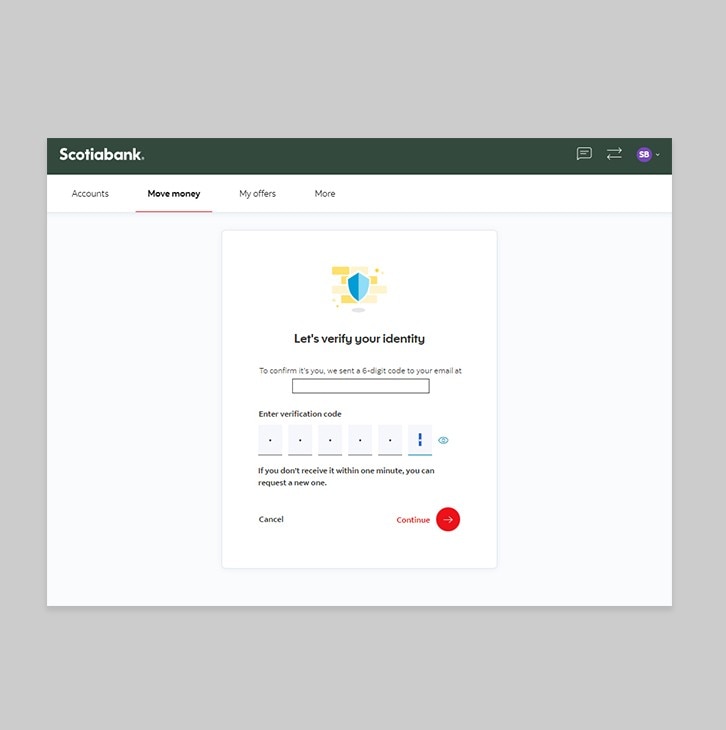
Step 9 - Congrats! You've successfully added a Scotiabank transfer recipient.
You should now receive a notification at the top of the page letting you know that you have successfully added your recipient.