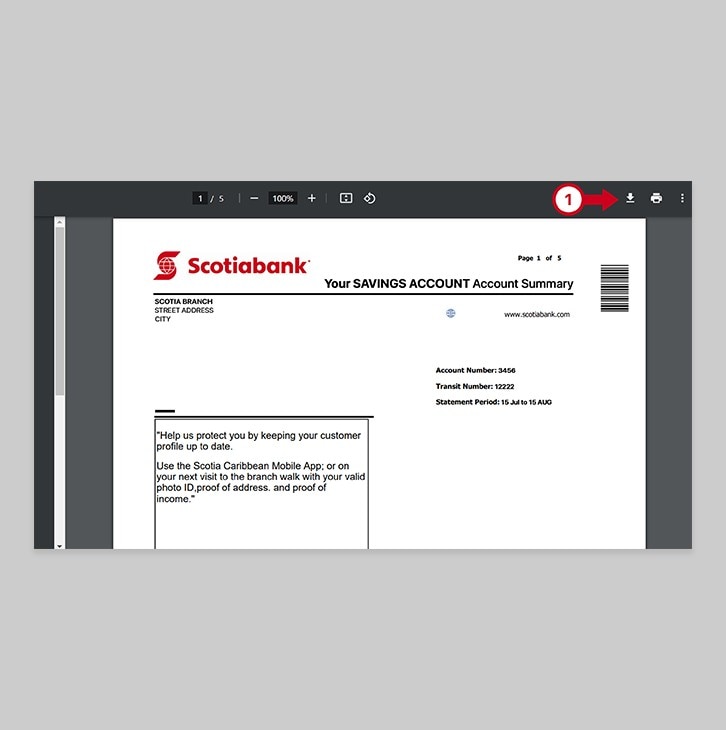How to view your electronic statements.
Learn how to view your e-statements by following our step by step guide.
Let's get started.
Follow the steps below.
Step 1 - Go to the sign in page
Go to Scotia OnLine, enter your username, password and then click "sign in".
You should receive your verification code in your email's inbox immediately. If you don't see it, check your spam and/or promotions folder. If after a couple minutes, it's still not there, click the "Send me a verification code" link.
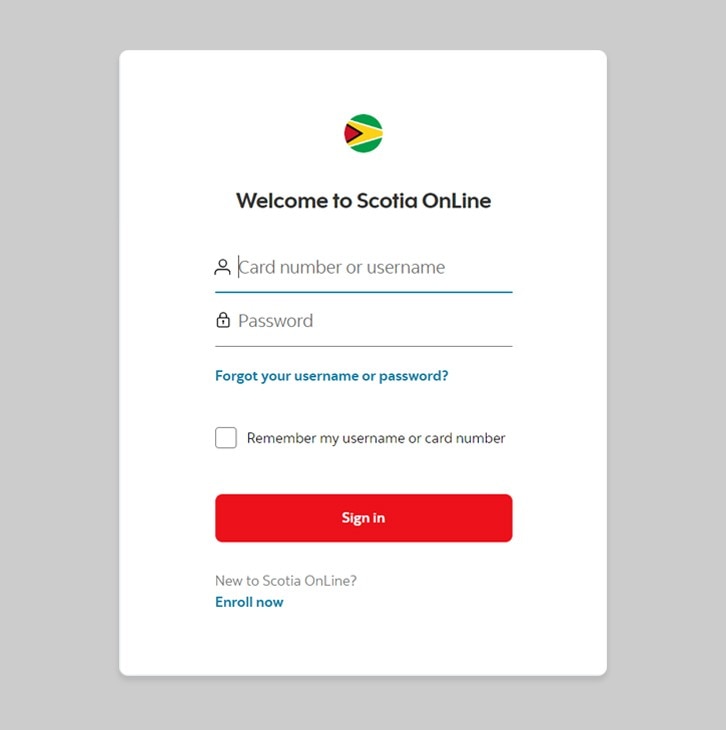
Step 2 - Choose your account
On the dashboard/ Account page, select the account that you would like to view an e-statement for (this includes your deposit account, credit card or loan).
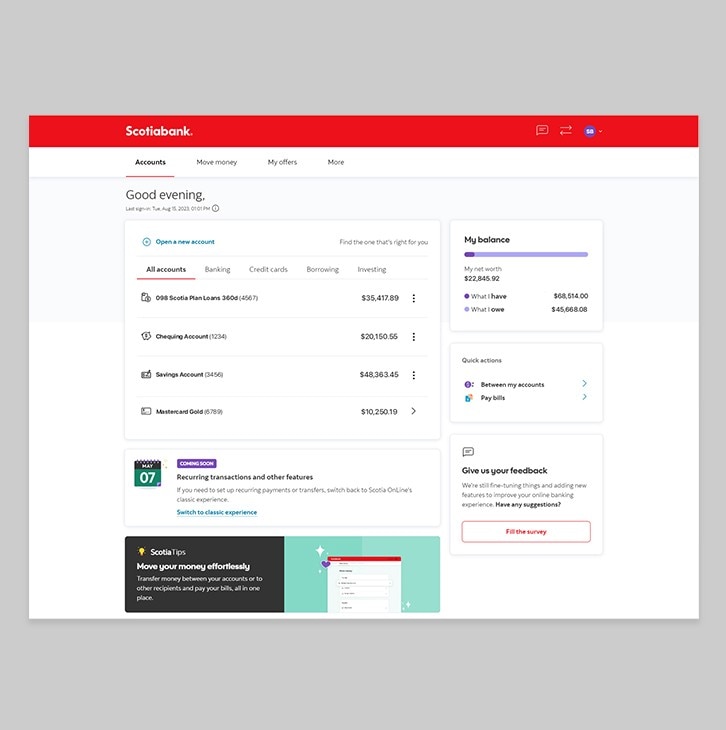
Step 3 - Select View statements
Once you’ve clicked on your account, you’ll see your account summary. Click on “View statements” on the bottom right corner of the page.

Step 4 - Select your statement
Select the month that you would like to view the e-statement for.

Step 5 - View and download your statement
Most modern web browsers have a pop-up window blocker built in. If your e-statement does not appear, you will have to choose to "always allow" pop-ups from Scotia OnLine and then select the month again.
The e-statement for the month your selected should pop-up or automatically download to your device. If you would like to download and save to your computer, just click the arrow icon and save the file to your preferred location.