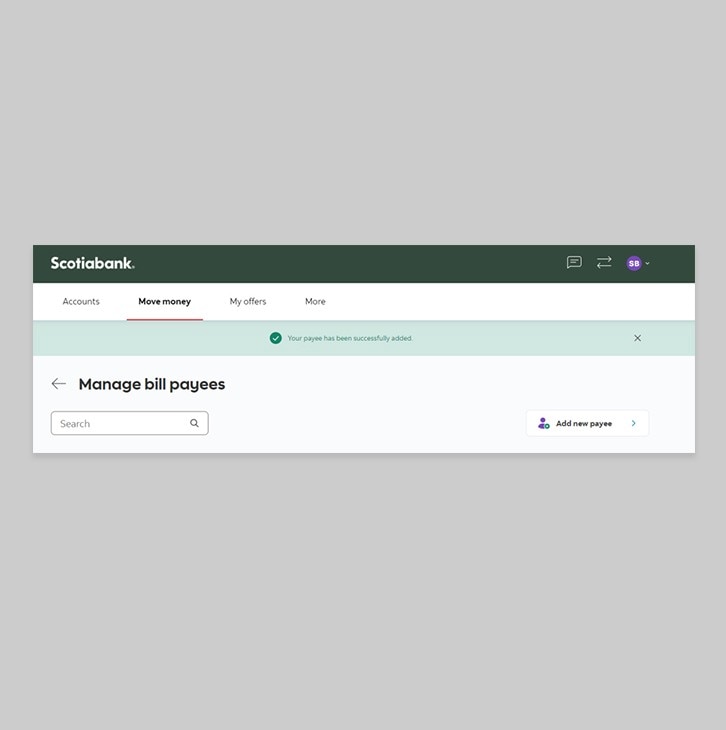How-to add a bill payee.
One time is all you need. Add payees and get started today.
Let's get started.
Follow the steps below.
Step 1 - Sign in to Scotia OnLine Banking
Go to Scotia OnLine, enter your username, password and click the "sign in" button to continue.
You should receive your verification code in your email's inbox immediately. If you don't see it, check your spam and/or promotions folder. If after a couple minutes, it's still not there, click the "Send me a verification code" link.
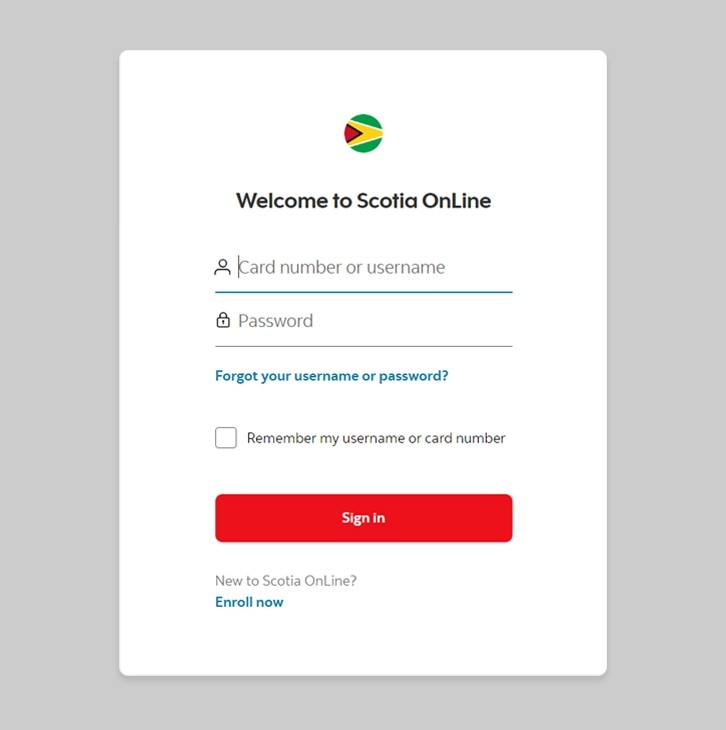
Step 2 - Got to the Move money tab
Under the Pay section, click on "Add or remove payees for utilities and services".
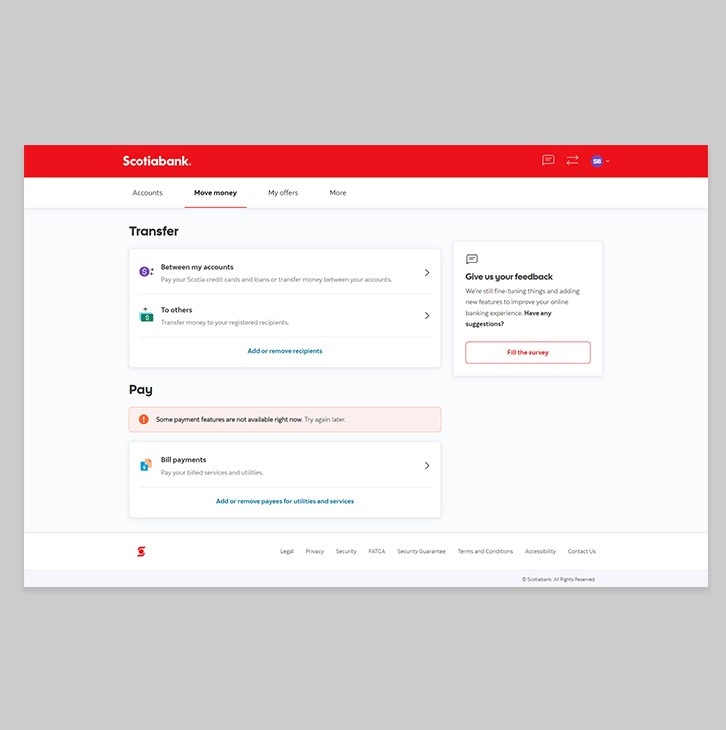
Step 3 - Add a new Payee
Click on the "Add new payee" button.
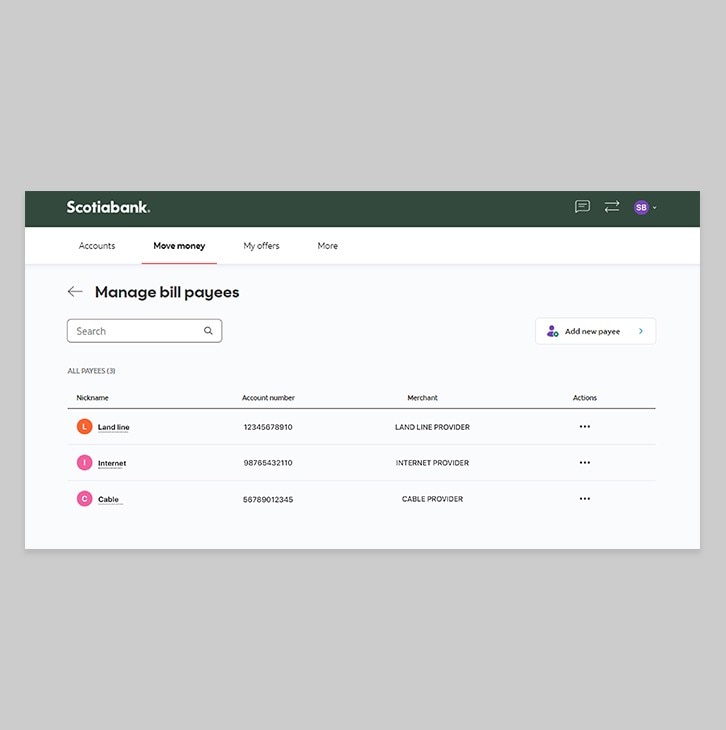
Step 4 - Search for you payee
Find your payee (company/service) by entering at least 3 letters of their name.
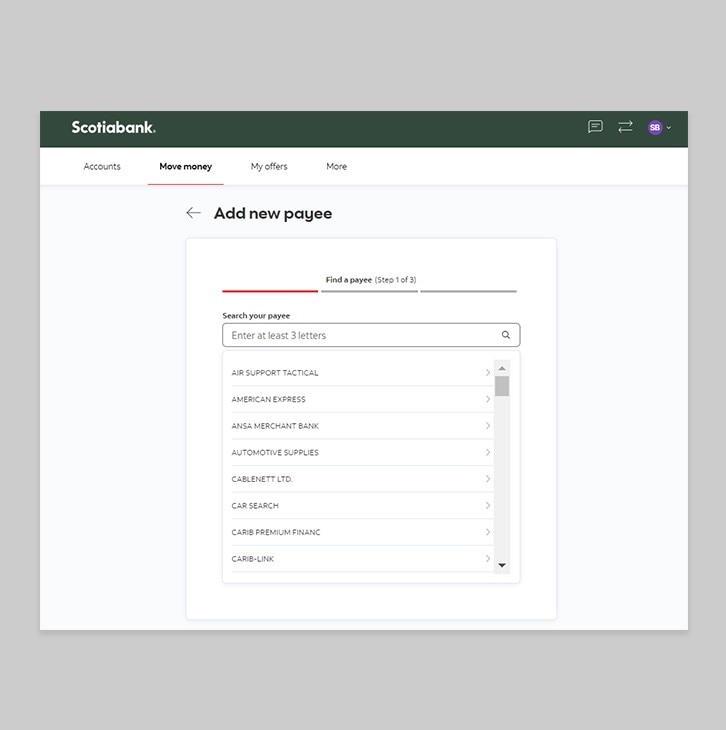
Step 5 - Add payee information
Enter the account number for the payee you wish to add, and a nickname. Be sure to verify your payee's account number.
Note: For your phone bill for e.g. GTT, please use your 8 digit account number, and not your telephone number.
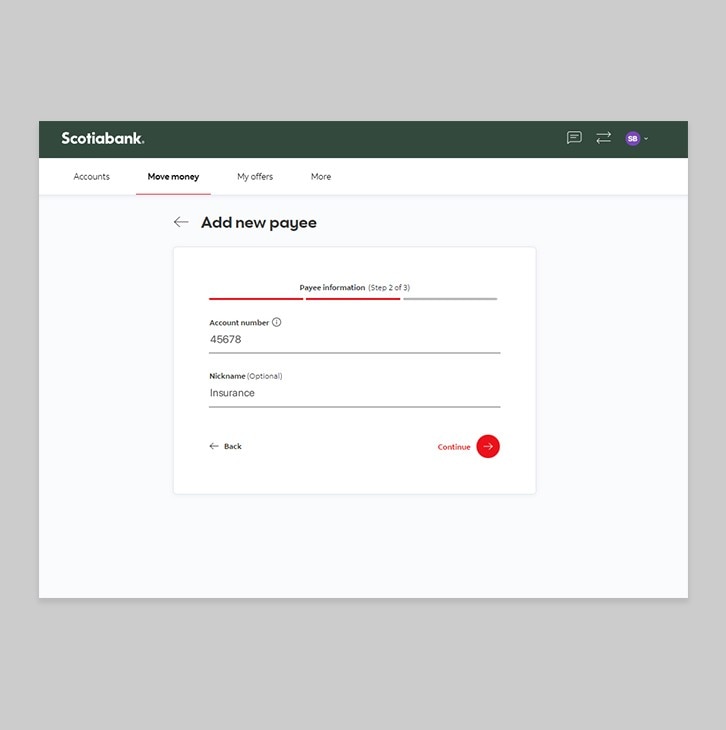
Step 6 - Review payee information
Review all payee details once more to confirm accuracy. Then, click "Add payee".
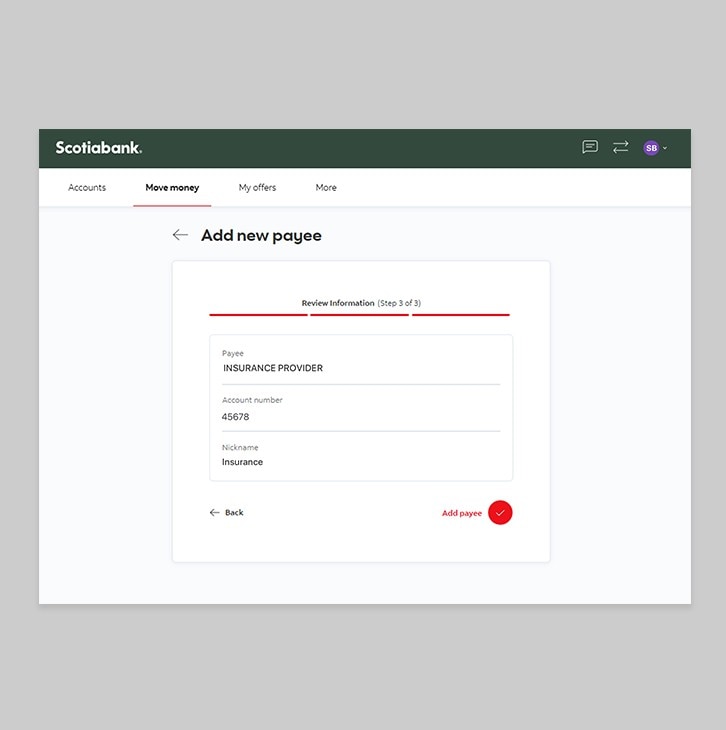
Step 7 - Verify your identity
You should receive your verification code sent to your personal email or via text message immediately. If you don't see it, check your spam and/or promotions folder. If you don't receive it within one minute, request a new one.
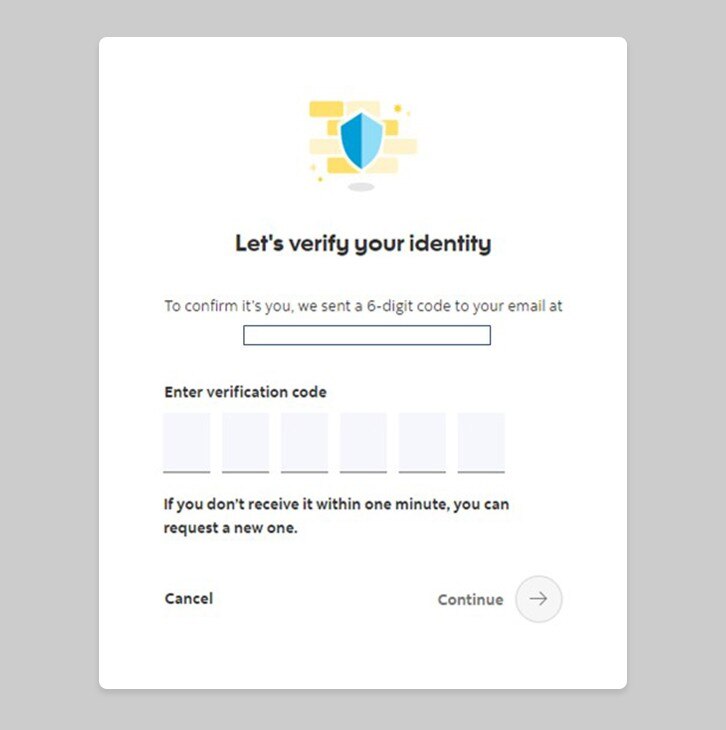
Step 8 - Congrats! You've successfully added a payee.
Once you've successfully entered the verification code, you should now receive a notification letting you know that you’ve successfully added a payee.