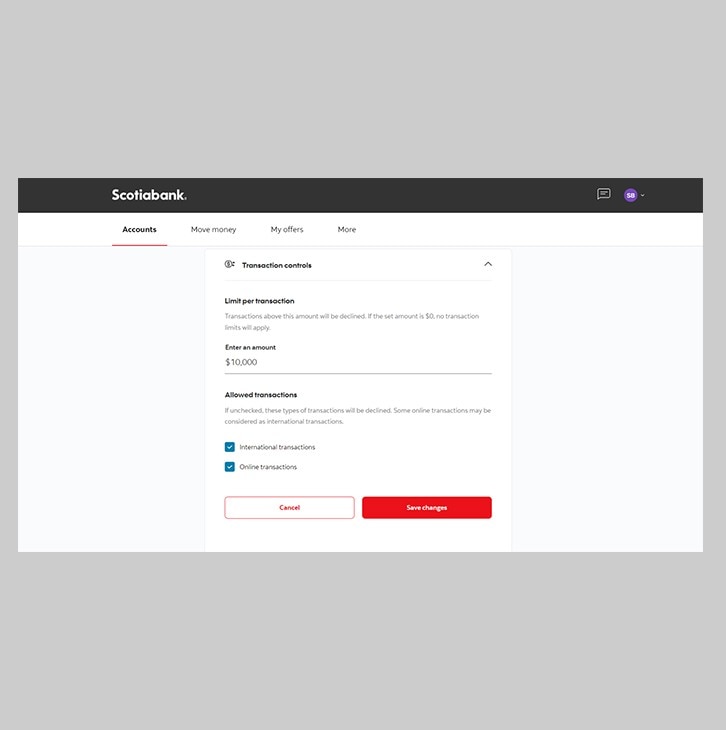How-to manage your credit card on Scotia OnLine Banking.
Let's get started.
Follow the steps below.
Step 1 - Go to the sign in page
Go to Scotia OnLine, enter your username, password and then click "sign in".
You should receive your verification code in your email's inbox immediately. If you don't see it, check your spam and/or promotions folder. If after a couple minutes, it's still not there, click the "Send me a verification code" link.
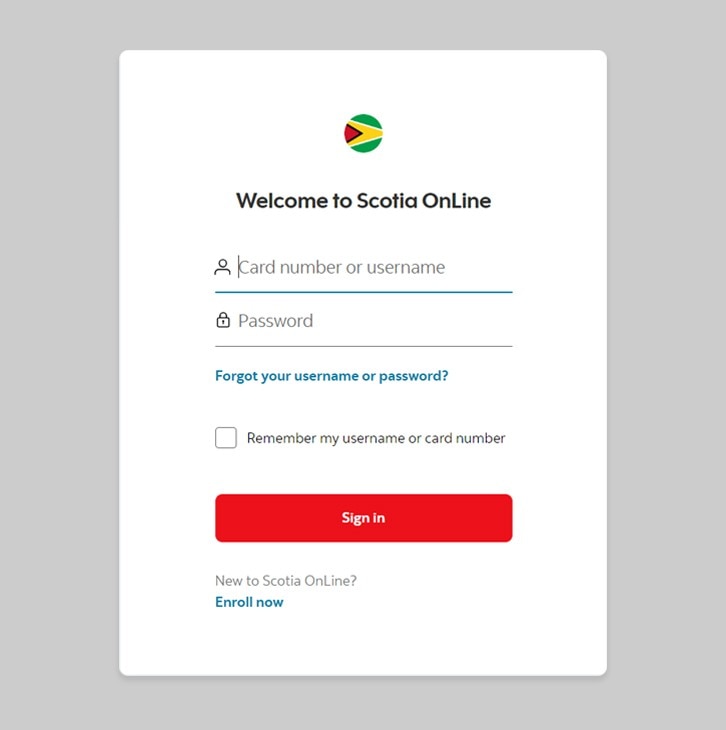
Step 2 - Tap on the credit card.
Select the credit card you'd like to manage.
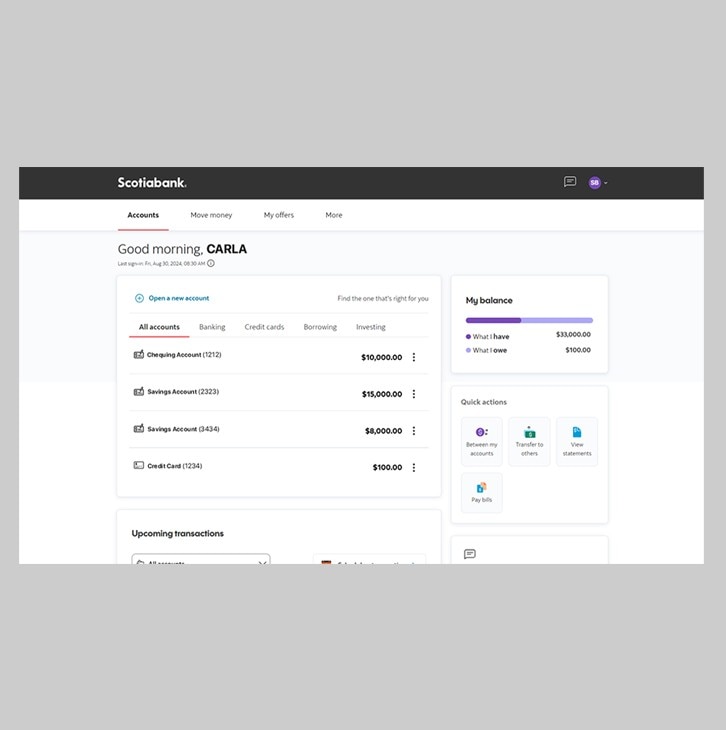
Step 3 - Tap on the Manage icon.
Tap on the manage icon on the right side of your screen.
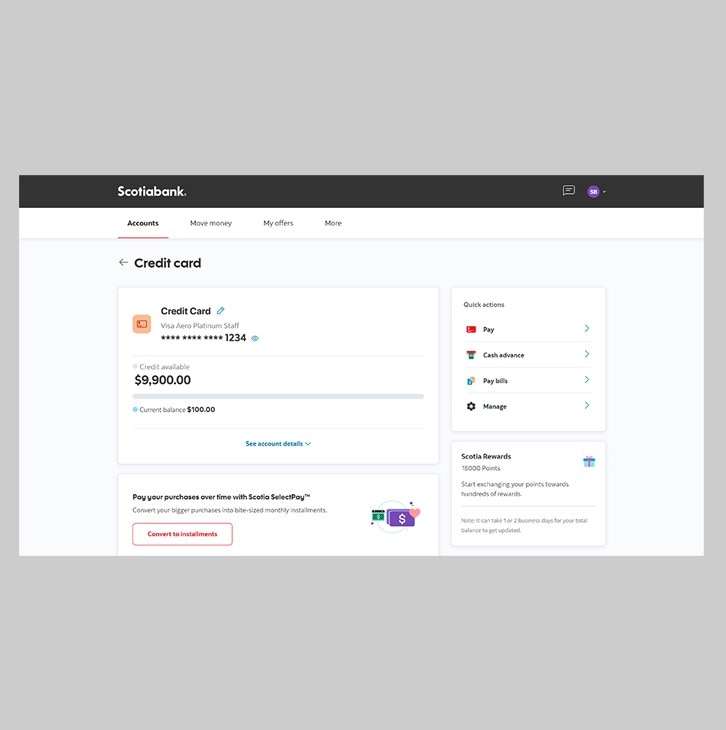
Step 4 - Choose how you want to manage your credit card.
- To lock or unlock your credit card, tap on 'Card status'.
- To set a limit on your credit card transactions, tap on 'Transaction controls'.
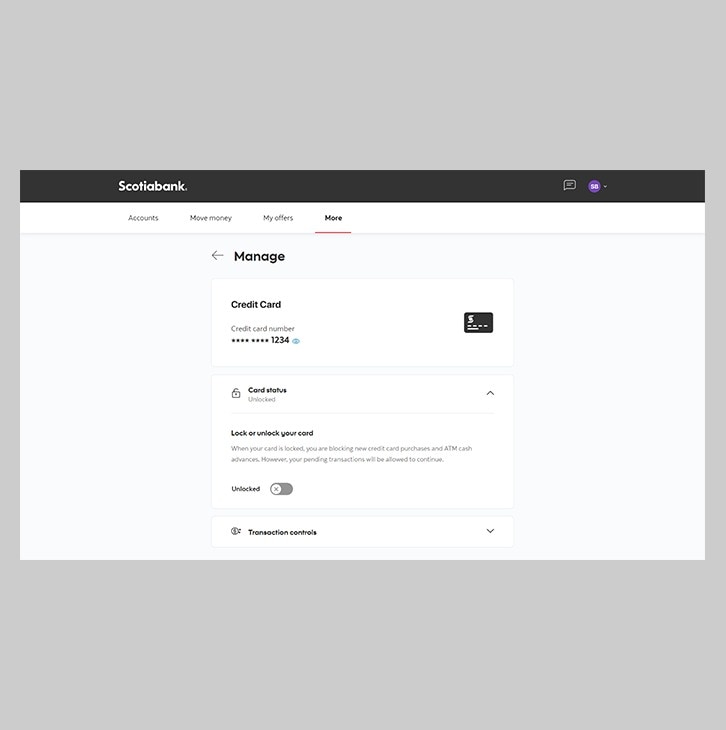
Step 5 - Lock or unlock your credit card.
You can choose to lock your credit card for new purchases and ATM cash advances. However, if you have a recurring payment on your credit card, this will continue even if your card is locked here.
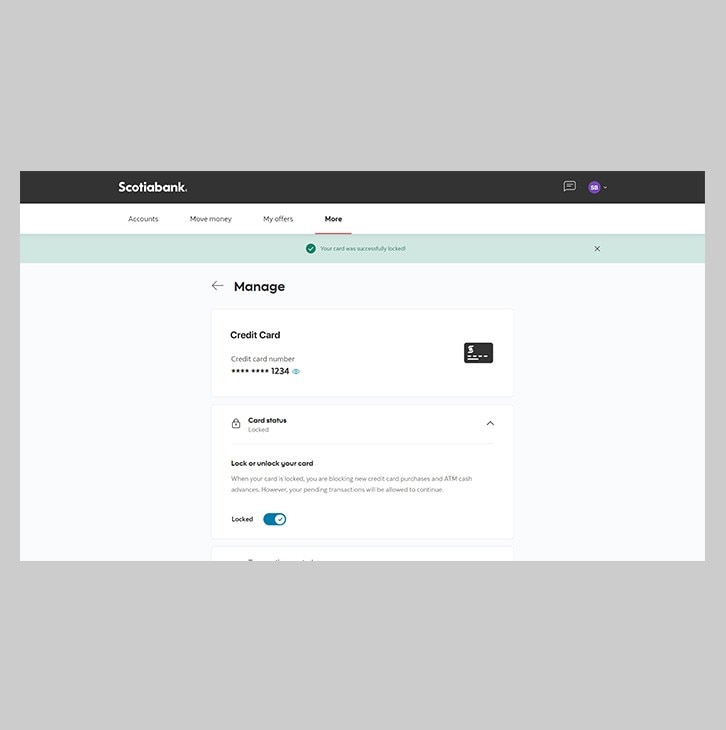
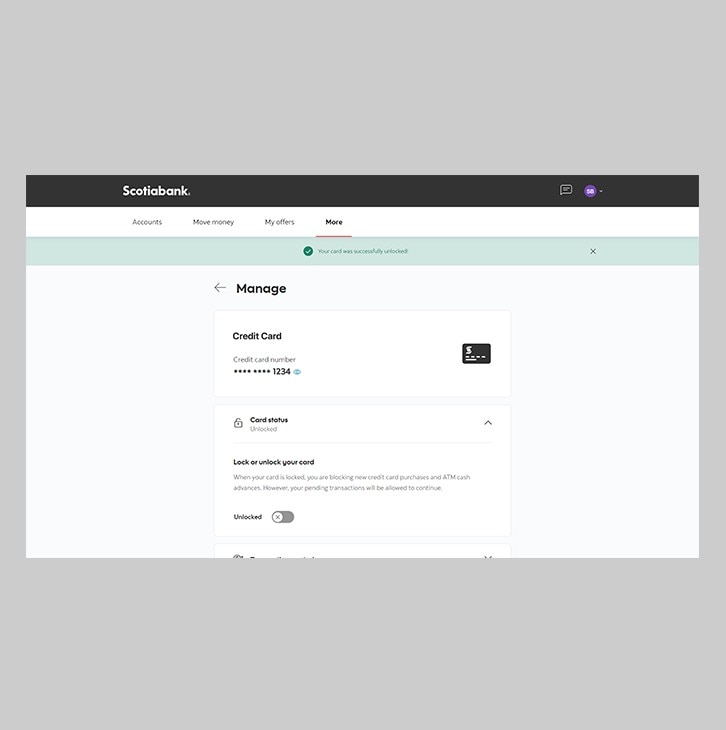
Step 6 - Set your transaction limit.
You can choose to set your limit per transaction. You can also choose to disallow international transactions and online transactions.