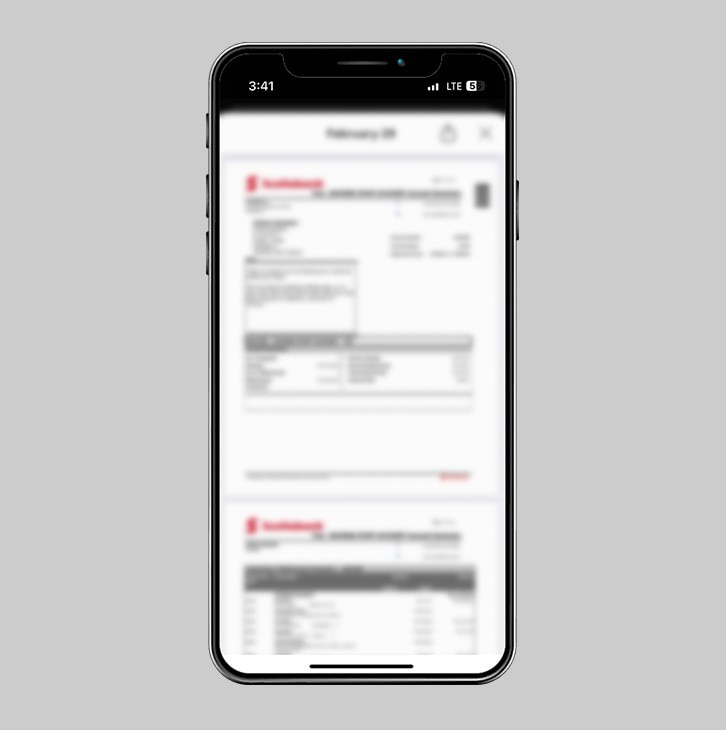How-to access and view your statements.
View your credit card and deposit account statements in the Scotia Caribbean App. Save to your device or share via email.
Let's get started.
Follow the steps below.
Credit card statements
Step 1 - Launch the App and sign in.
Launch the Scotia Caribbean App and sign in. Depending on your security settings, you will need to verify your identity through FACE ID, Touch ID or by entering a verification code, that is sent to your registered email.
You should receive your verification code in your email's inbox immediately. If you don't see it, check your spam and/or promotions folder. If after a couple minutes, it's still not there, click the "Send me a verification code" link.
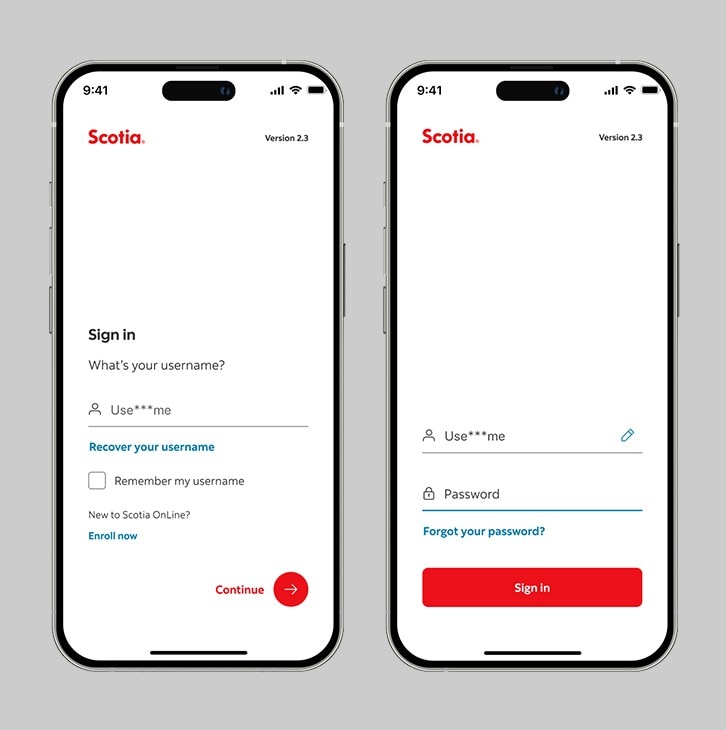
Step 2 - Select your credit card.
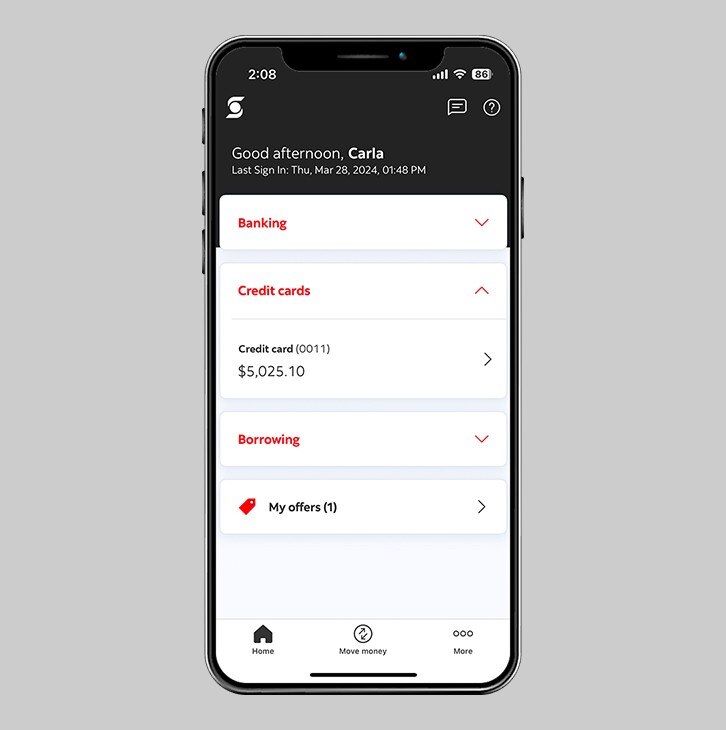
Step 3 - View your credit card details.
Here, you will see your credit available, current balance, Scotia Rewards (if applicable) and your posted & pending transactions. Tap "See account details" to continue.
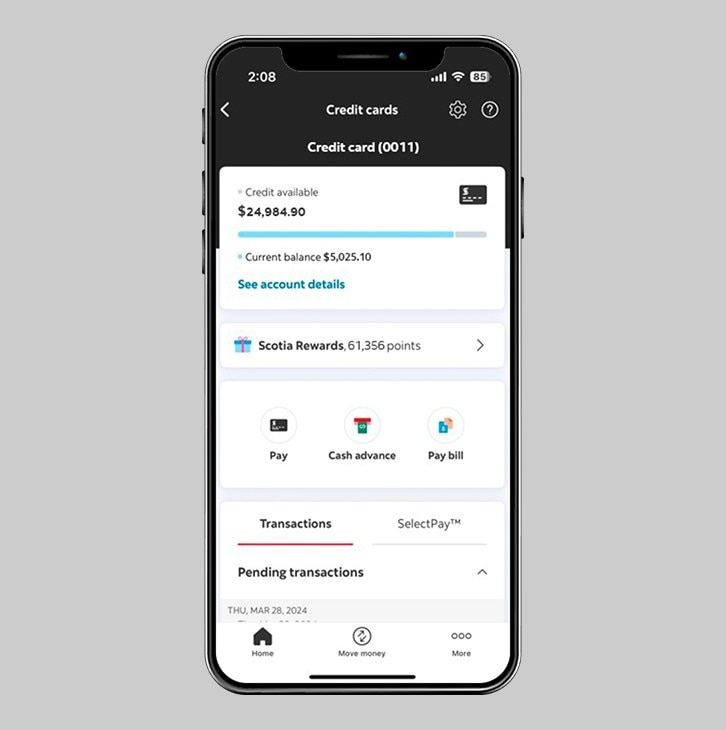
Step 4 - Choose "View statements".
In your account details, scroll to the end and tap "View statements".
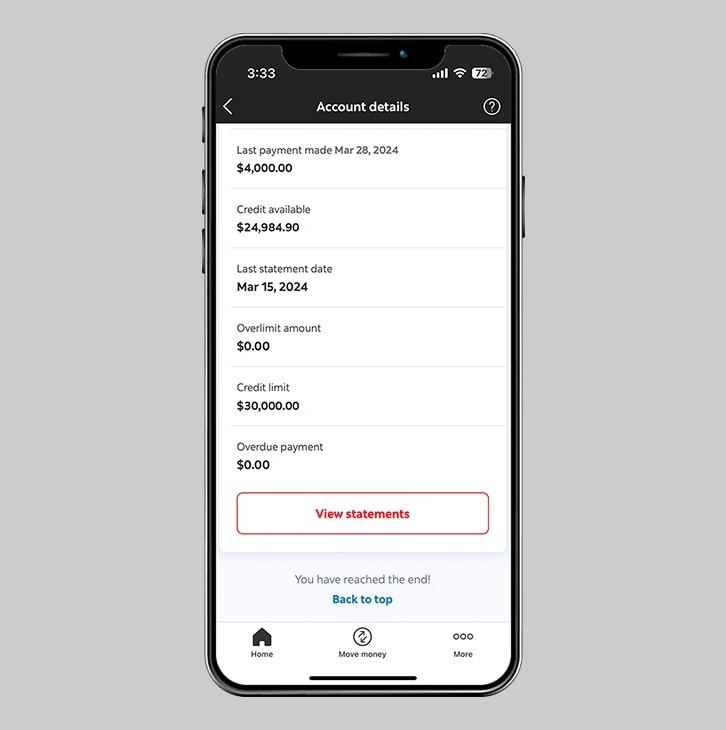
Step 5 - Select the statement month.
On the statements page, select the month for which you'd like to view your statement. You can view your credit card statements for up to 6 months.
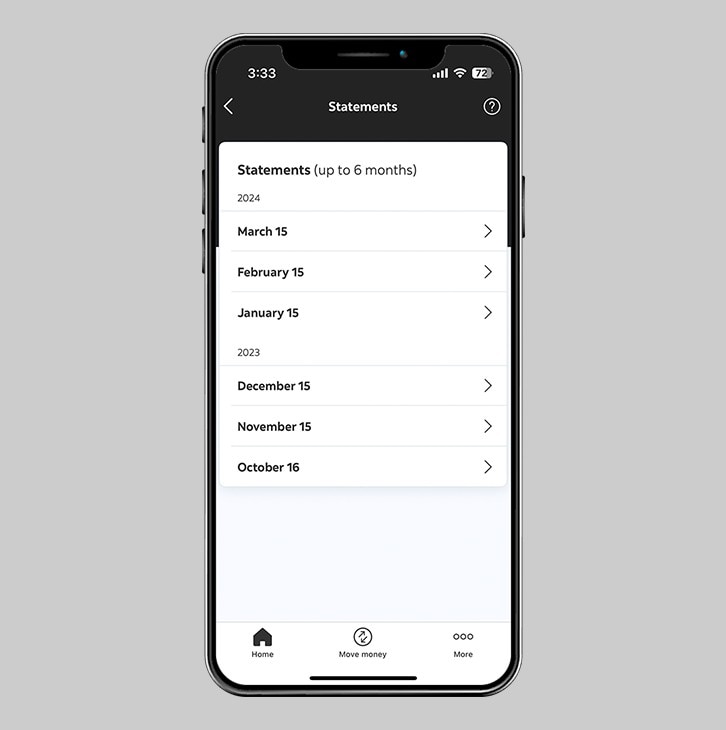
Step 6 - Success! You can now view your credit card statement.
You can now view your credit card statement and use the share button to save to your device or email to yourself.
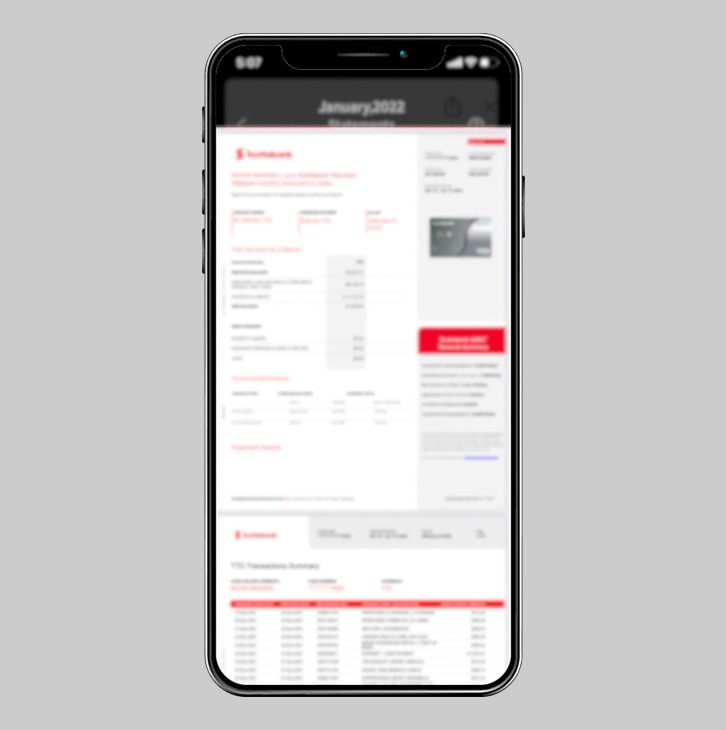
Deposit account statements.
Step 1 - Launch the App and sign in.
Launch the Scotia Caribbean App and sign in. Depending on your security settings, you will need to verify your identity through FACE ID, Touch ID or by entering a verification code, that is sent to your registered email.
You should receive your verification code in your email's inbox immediately. If you don't see it, check your spam and/or promotions folder. If after a couple minutes, it's still not there, click the "Send me a verification code" link.
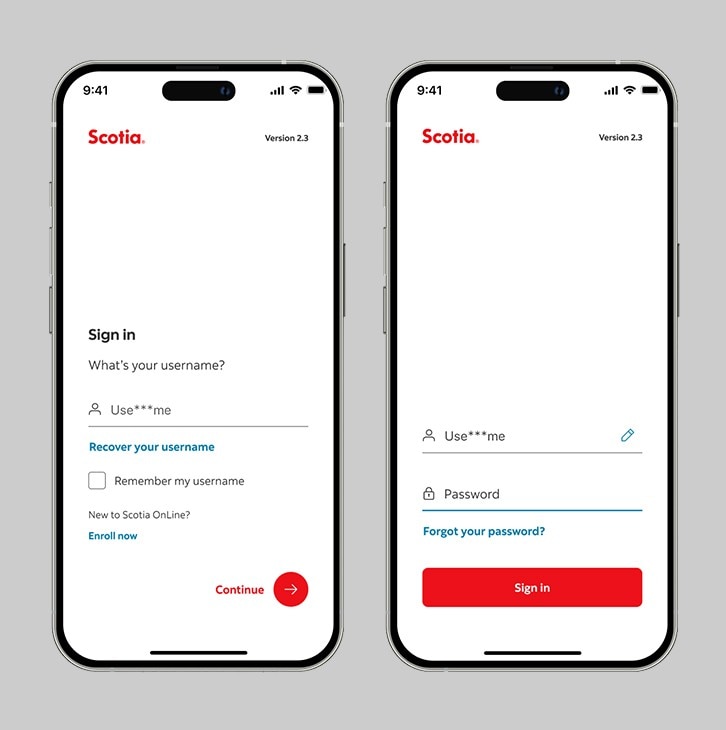
Step 2 - Select your deposit account.
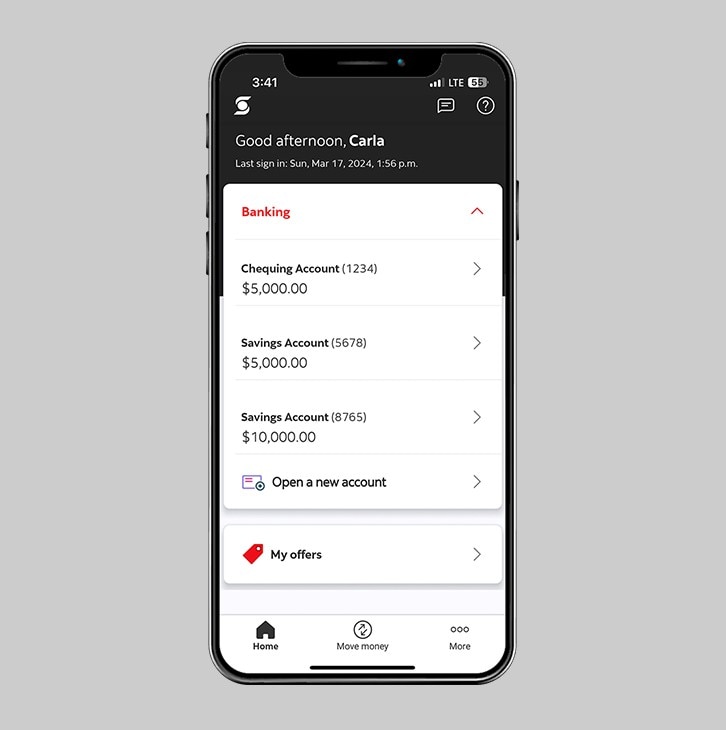
Step 3 - View your account details.
You should see your balance, any holds you may have and your posted transactions. Tap "See account details" to continue.
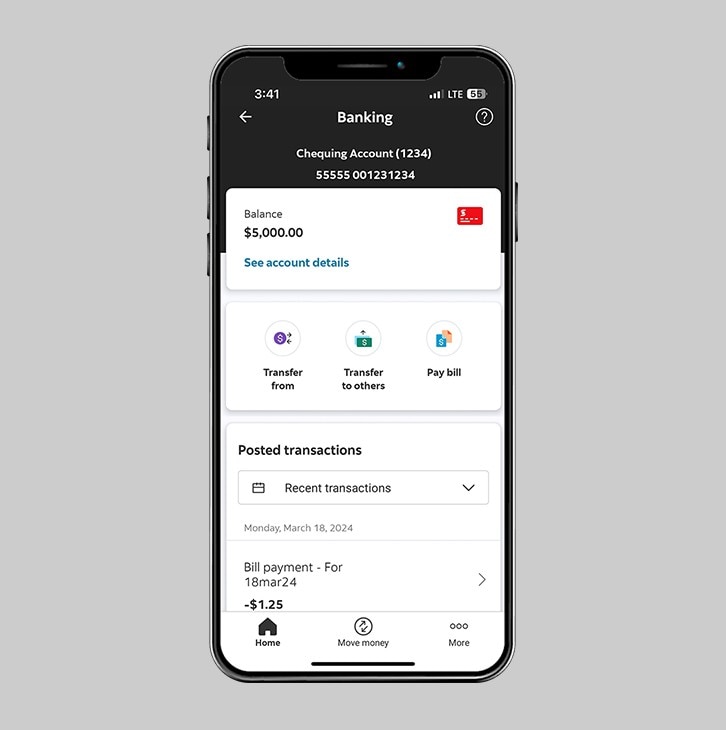
Step 4 - Choose "View statements".
In your account details, scroll to the end and tap "View statements".
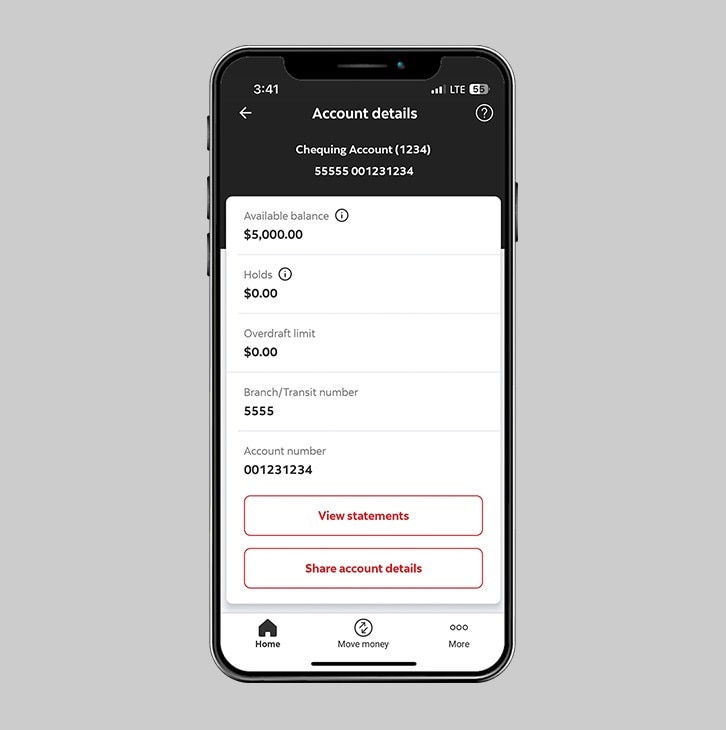
Step 5 - Select the statement month.
On the statements page, select the month for which you'd like to view your statement. You can view your deposit account statements for up to 13 months.
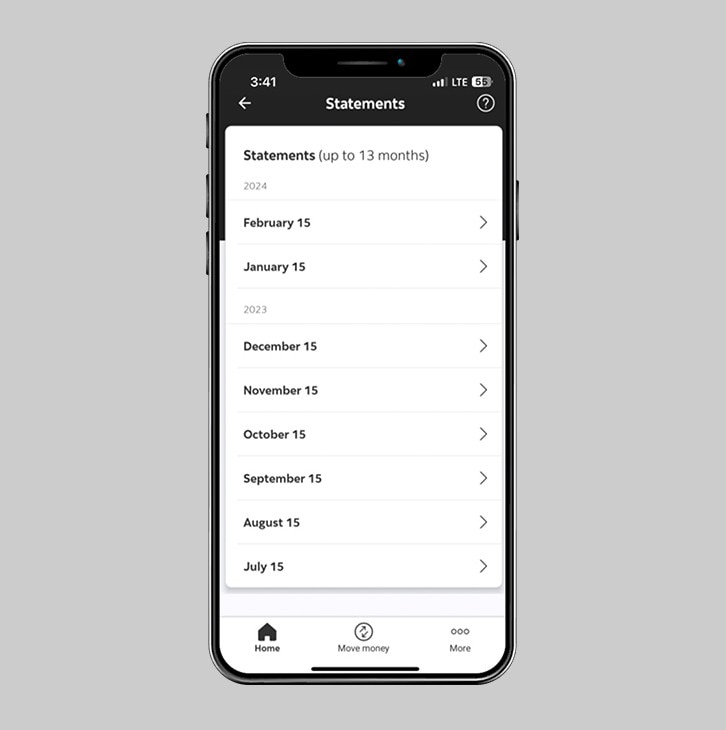
Step 6 - Success! You can now view your deposit account statement.
You can now view your deposit account statement and use the share button to save to your device or email to yourself.